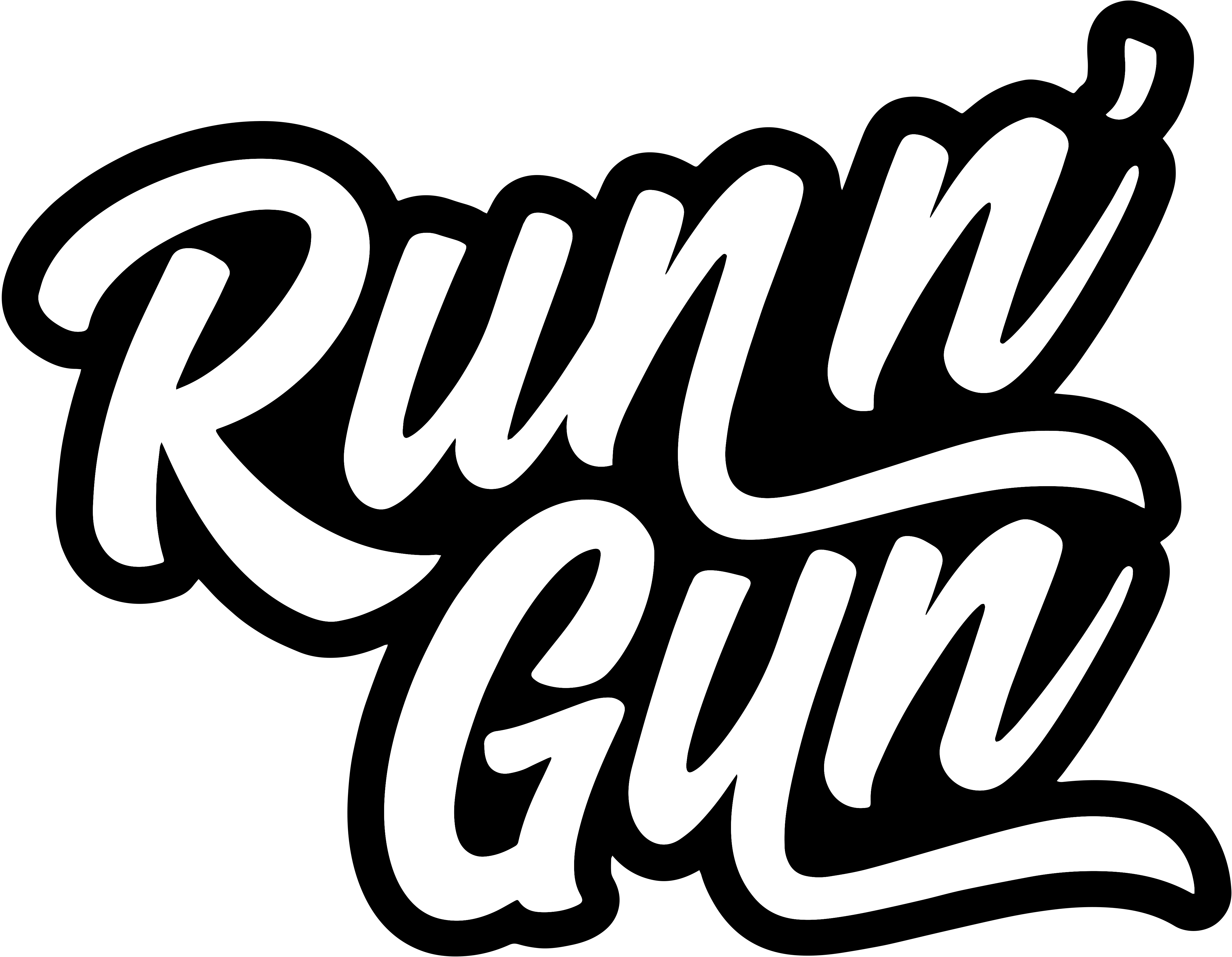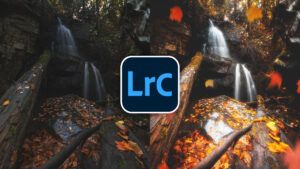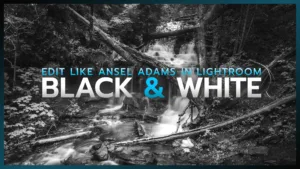How to Install LUTs in Lightroom
In this Lightroom tutorial, we’ll go step-by-step to import our LUTs into Adobe Lightroom Classic. I have tons of LUTs that I’ve created that would save a ton of time if I could just use them in Lightroom!
But first, we should probably start off with: What is a LUT?
A LUT or color lookup table is a file that changes all the colors of your image to different ones, usually to apply some sort of effect or stylized look. For example, my Cool and Lifted LUT that I mention in this tutorial, turns shadows blue while warming highlights and lifting the black tones. LUTs, just like a preset are a great way save a look or sync styles across multiple editing platforms like Photoshop, After Effects, Premiere, Final Cut, DaVinci Resolve, REDCINE X, and many more!
We will be utilizing Adobe Camera Raw as a critical step in this process, which will allow our LUTs to be installed into Lightroom And Camera Raw. So let’s jump right in – I created the video tutorial below to best outline the process.
So it’s as easy as that! I love using LUTs for color grading because of their versatility across so many editing platforms and ease of use. I can quickly replicate a look in After Effects AND Photoshop just using a LUT!
If you learned something from this video be sure to Subscribe to RunNGun and check out my Shop for all of my LUTs, Profiles and Presets!